Indian Bank is the government of India’s national bank, and its headquarters is in Chennai. It has more than 6000 branches across India and provides net banking and mobile banking services to all retail customers. So, if you are using Indian Bank Internet Banking and have forgotten your login and transaction password, you can reset it in a few steps.
Indian Bank provides the option to change the login password and transaction password. You can reset your ‘forgot login password’ through reset mode, i.e. mobile number or a secret question.
But, you will get three options for the transaction password on the dashboard. These options are ATM Card, Branch and Secret Question. So, if you want to know more, it is given below in detail.
How to Reset Login Password in Indian Bank?
You must visit the official Net banking portal of Indian Bank to change the Net Banking login user ID and Password. The steps required to change the User ID are as follows.
Step 1: Visit the Indian Bank online banking portal at www.indianbank.net.in. Click on the Login for Net Banking.
Step 2: Enter your user ID, validate the expression and click on the login option.
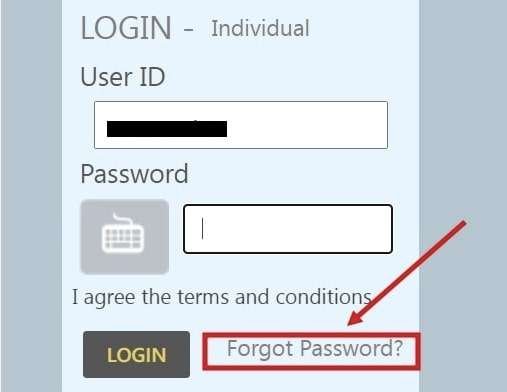
Step 3: Here, you have to click on the ‘Forgot Password option to reset the login password.

Step 4: You will get two options – a mobile number or a secret question. If you know the answer to the Secret Question, select it; Otherwise, click on the Mobile Number option.

Step 5: You have to enter your account number, mobile number and PAN number or date of birth. Validate the expression and click on Confirm.
Step 6: On the next page, you will get a one-time password (OTP); enter the OTP and click on the Submit option.
Step 7: The Indian Bank login password change page will open on submission. Enter your preferred login password and re-enter it. Click on Confirm.
A successful message for changing the login password will be displayed on the next page.
See also – Activate Indian Bank Internet banking Online
How to reset the transaction password?
If you have forgotten your transaction password in Indian Bank, you can reset it through an ATM card, Branch and Secret question. Here is a step-by-step guide to resetting the Indian Bank transaction password
Step 1: Visit the Indian Bank Online Portal and log in with your User ID and Password. Then, click on the (Profile) ‘options‘ at the top of the login dashboard.
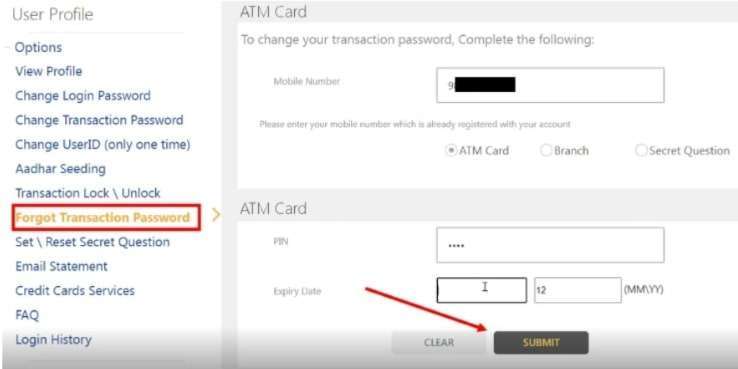
Step 2: You will find the ‘Forgot Transaction Password‘ option and click on it. Here you will get three options to reset the transaction password, i.e. ATM Card, Branch and Secret Question. Click on ATM Card.
Step 3: Enter your mobile number, select an ATM card, and enter your ATM card number, ATM PIN and Expiry date. Click on the Submit option.
Step 4: You will get an OTP on your mobile number, enter OTP, and click the Submit button.
So, in this way, you can reset or change the Indian Bank transaction password within minutes.
FAQs
A: Yes, the Indian Bank CIF number and User ID are the same. But, you can change it.
A: Usually, you can reset the transaction password by entering your old transaction password. But, if you have forgotten it, you can reset it through an ATM card, Branch or Secret question.
A: No, you can change the Indian Bank User ID only once.
A: Yes, you can register Indian bank Net banking online through your ATM card.



