State Bank Internet Banking Profile Password is required when you are using the banking functionality. It is necessary for you to enter your profile password for further action through mobile and internet banking.
For example, if you are changing your mobile number, or mail id, adding a beneficiary or changing your login password, you need to authenticate yourself with your profile password.
So, you probably know, when you log in for the first time to SBI Internet banking, there is an option to create a profile password. And you also need to create a profile password for the above functions.
As you must enter when you want to make changes in the Profile tab and other banking functions. Because it provides additional security for your account and prevents fraudulent activities.
Therefore, you must always remember your profile password to update any of your banking functionality.
However, if you have forgotten your profile password for any reason, you can reset it by ‘Hint’ question/answer, entering ATM card details, or visiting the branch. In this article, we will mention all the banking steps where you can reset it again in a few steps.
What is SBI Profile Password?
SBI Profile Password provides additional security to your accounts; If you want to make changes to the Profile tab or any other banking functions, you have to enter your profile password to proceed. Hence, there is also an option to reset your profile password in case you forget it.
Also, if you feel that your profile password is too weak or might get cracked, you can easily reset or change it. You can reset it in two main ways; through the YONO App and SBI Internet Banking.
So, first of all, you can try to reset your profile password through the YONO SBI app, or if you use an internet banking service, you can also reset it through internet banking in a few steps.
How to reset forgot Profile password?
Download and install the YONO SBI app and complete the registration process.
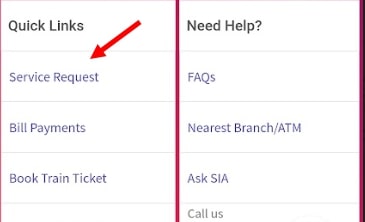
Step 1: Open your YONO app and tap on Service Request.

Step 2: On the next screen tap on Settings.
Step 3: Select Reset Profile Password on the next screen. It is shown in the image below.

Step 4: Tap on Forgot Profile Password.

Step 5: You will get two options, i.e. Security Question or Entering your ATM card details. You have to enter your ATM card number and ATM Pin. Tap on Submit.
Step 6: Enter your new profile password and re-enter it. Tap on Confirm.
Step 7: You will get an OTP on your registered mobile number. Enter OTP and tap Confirm. That’s all.
You can also reset your profile password through SBI internet banking.
Reset using YONO SBI App
The step-by-step guide is given below:
Step 01: Open SBI YONO App, and tap on ‘Service Request‘.
Step 02: On the next screen, click on Settings.
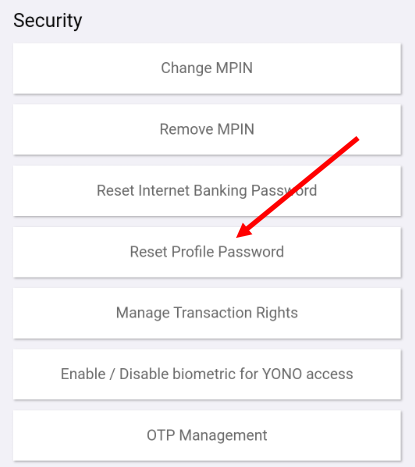
Step 03: Here, you will find several options; Click on ‘Reset Profile Password’ as shown in the image above.
Step 04: You have to enter the profile password and submit it to proceed.

Step 05: Enter your new profile password here, re-enter and submit.
Step 06: You will receive an OTP on your mobile; enter it and click submit. In this way, your profile password will be reset successfully.
Steps to reset through Internet banking
The earlier paragraph describes how to reset your Profile Password through the YONO app; Now, we will learn how to change your profile password through SBI Net Banking.
Follow the steps below…
Step 01: Log in with your Internet Banking Username and Password
Step 02: Click on the Profile option, which will appear on the left side of the home page.

Step 03: Select the ‘Change Passwords‘ option in the Profile section.

Step 04: On the next page, you will get two options, ‘Login Password and Profile Password‘. Enter your Profile password by selecting the ‘Profile Password‘ tab. Click on Submit.

Step 05: Now, on the next page, enter your old profile password and below that, enter your new profile password, re-enter and click on submit.

Step 06: On the next page, enter the OTP; It will be received on your mobile and click on submit. So, these two easy methods can change your profile password in a few seconds.
FAQs:
A: Yes, the SBI profile password differs from the login password. This is an added layer of security to your account. If you want to make changes in the account or profile section, it is mandatory to enter the profile password to proceed.
A: Transaction password and profile password are used for two different purposes. You must authenticate yourself with your profile password whenever you use any functionality in the Profile tab. However, the transaction password is required when you transfer funds through Internet Banking.
A: The username can be your account number, or you can create an ID from a letter-number combination.
A: You can do as you like, but the Profile password should be an alphanumeric eight-digit number.
A: You can reset your Profile password online using the hints question and answer set by you at the time of the first login.



