SBI Branch Change is required when shifting from one place to another for any reason. So, if you are looking to transfer your SBI account to another branch online, then this article will help you. SBI provides these facilities, and you can transfer your savings accounts from one branch to another online without visiting the branch.
The State Bank of India offers this facility to account holders through Yono SBI, Yono Lite and SBI Net Banking. So, you can transfer your SBI savings account from one branch to another online anywhere in India.
You can transfer your account to any other SBI branch free of cost within a week. YONO SBI and YONO Lite are the most popular apps where you will get all the banking services. You can transfer your account to another SBI branch through these three methods online.
- Yono Lite
- Yono SBI
- Internet Banking
Steps To Transfer SBI Account to Another Branch Online
Follow the steps given below to transfer the SBI account to another branch without visiting the branch.
Step 1: Install and log in to the Yono Lite app on your mobile phone.
Step 2: Scroll down and Tap on the “Services” option.

Step 3: Tap on the ‘Transfer of Savings Account‘ option.
Step 4: You will find the ‘Account‘. Click on it.
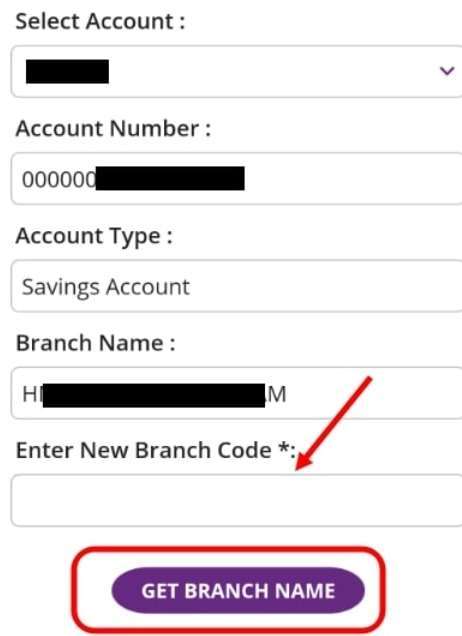
Step 5: Choose the savings account you want to transfer. You will have to enter a new branch code where you have to transfer the savings account. Click on ‘Get Branch Name‘, and you will see the new branch’s name.
Step 6: Now, if you want to transfer your account to this branch, click on “Submit“.
On submission, your SBI account will be transferred to another branch.
How to transfer the SBI account through Net Banking?
- Log in to SBI’s official website with your username and password.
- Choose the e-service option at the top of the home page.
- Select the ‘Transfer of Savings Account‘ option.
- Now, select the account that you want to transfer. Enter the new branch code where you want to transfer your account.
- You will get the branch name while entering the branch code. Select the branch name and submit the request.
- Verify the account transfer details with the existing and new branch codes. Click on the ‘Confirm‘ option.
- You will get an OTP number on the registered mobile, enter the OTP, and click Confirm.
In this way, you can transfer your account to another branch without going to the bank.
Transfer Your SBI Account to Other Branch using Yono SBI
It is also a very simple process, you can do it within a few steps. So, first of all, you have to login with your username and password.

- After logging in to Yono SBI, you have to select the ‘Service Request‘ option at the bottom.
- The ‘Account‘ option will appear on the next screen.
- Here, you have to select ‘Account‘, and after this, you will get the ‘Change Home Branch‘ option.
- Select the account that you want to transfer. Enter the new SBI branch code where you want to transfer your account.
- Verify your account details and tap on Submit. You will get an OTP, enter OTP and Tap on Confirm.
On confirmation, your SBI savings account has been successfully transferred to another SBI branch.
FAQs
A: Yes, you can transfer your SBI savings account to another SBI branch online. You can do it through the YONO SBI, YONO Lite and Internet Banking.
A: You can transfer your SBI savings account online, from one branch to another, anywhere in the country, free of cost within a week.
A: It will take a minimum of seven working days to transfer to another SBI branch.
A: You can do it online in three ways, these are using Yono Lite, Yono SBI and SBI Internet Banking.



