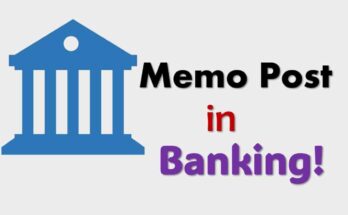Generally, the Indian Bank User ID is a CIF number that refers to the user’s unique identification, which is obtained from the bank. You can find it in your Indian Bank passbook. A CIF number is required to login into Mobile Banking and Net Banking in Indian Bank.
So the CIF number is used as a User ID for log in. But for some reason, if you want to change, you can do it only once. But, the CIF number will remain the same.
Indian Bank is a national public sector bank under the Ministry of Finance, Government of India. It provides various online banking services, such as Mobile Banking, Internet Banking, UPI and more.
For safety purposes, many users change their Indian bank CIF (user id) for login through Net banking. It is very easy; you need to login into Net Banking and change your User ID (CIF) in a few simple steps.
But, before proceeding, you should know about the IB CIF number and User ID; if you think it should be changed, you can change it only once.
About User ID in Indian Bank
You can use your Indian Bank CIF number as a User ID; CIF is an 11-digit unique identification number provided by the bank to each customer individually. Here, the CIF number stands for a Customer Information File, which stores all the personal and account information of the customer.
The Indian bank allows you to use your CIF number as the User ID for login to Internet banking. But you can convert it to a user ID instead of entering a CIF number.
The CIF number will remain the same. You will create a new User ID instead of entering the CIF number in Indian Bank.
How to change your Indian Bank User ID?
You can change the User ID in Indian Bank only once. So, choose the preferred user ID that starts with at least three letters and a combination of a minimum of 5 to 15 letters and numbers. Following are the steps to change the User ID (CIF) in Indian Bank.
Step 1: Visit the Indian Bank Net banking portal and Login with your User ID and password. For the first time, the CIF number will be your User ID.
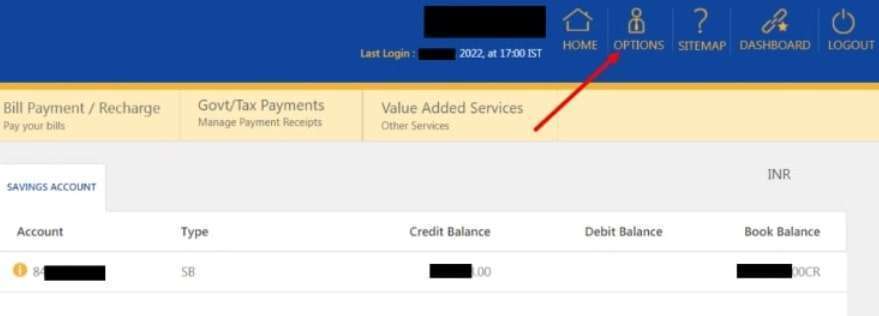
Step 2: Click on the ‘Options‘ on the top. Next, the change User ID (only once) option will be found.

Step 3: Click on the ‘Change User ID‘ option. You will get your previous User ID, which will be editable. Edit it with your preferred User ID.
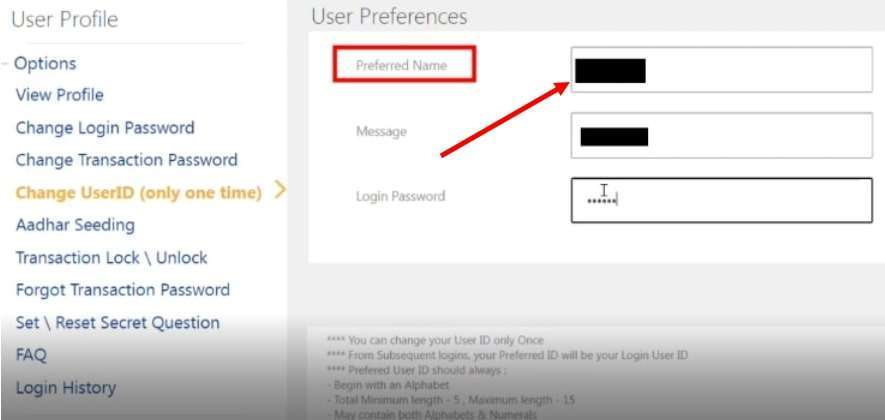
Step 4: Select your preferred name, which will be your new User ID. Enter the ‘Message‘ and ‘login password‘. Click on the ‘Submit‘ option.
Step 5: On submission, the User ID will be changed successfully, which will be visible on the page. You will be automatically logged out after changing the User ID.
See also – How to activate Indian bank net banking online
About Indian Bank CIF and User ID
Unless you change it, the CIF Number will be the User ID in Indian Bank. Indian Bank does not provide a separate User ID for you. So you can use this CIF number as a User ID for Net Banking and Mobile banking.
FAQs
A: No, changing the User ID in the Indian Bank is not mandatory. You can always use the CIF number as the User ID.
A: You can get the CIF number in Indian Bank by entering your account number, registered mobile number and OTP. Otherwise, you can find it in your bank passbook.
A: User ID is your CIF number, which you will find in your bank passbook.
A: Unless you change it, the CIF Number will be the User ID in Indian Bank. Later, you can change the CIF number. But it is optional for you, and the CIF number will remain the same.