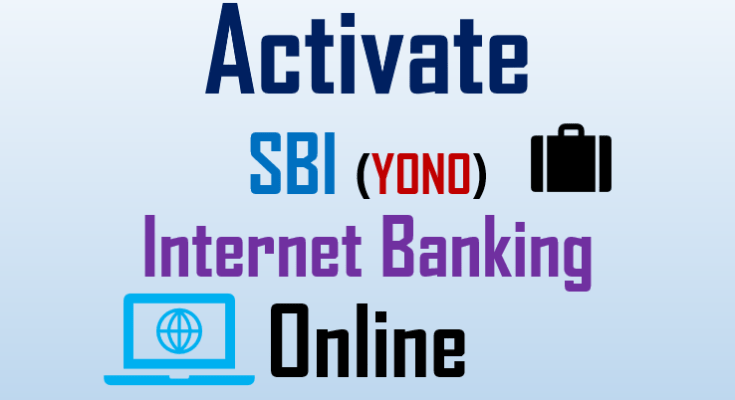The State Bank is the largest in India and has several online banking services for users. If you have an account with SBI, you can activate your Internet banking online in many ways. Yono SBI app and State Bank website (onlinesbi) are the easiest way to register for Internet banking.
To log in to SBI Internet banking, you need a username and password, which you can create through the Yono app by entering your ATM card details.
Also, you can register for internet banking through the State Bank website. But, the Yono app is the easiest way to activate your Internet banking in a few steps. Before proceeding, you should have your registered mobile and account numbers ready.
Because you will get an OTP on your mobile and need to enter your CIF number. You are ready for the next steps when all banking documents are in your hands.
How to Activate SBI Net Banking without a Branch?
You don’t need to visit the branch; you can activate SBI Internet banking through the SBI official website (onlinesbi) and the YONO app. For through website, visit the State Bank website, i.e. www.onlinesbi.com, and click on register here/activate.
SBI Internet Banking login ID is a combination of username and password. It is necessary to enter your username and password to log in.
So, for registration, click New User or register here/Activate option. You need to enter your SBI Account number, CIF number, ATM card details, and registered mobile number on the next page.
Upon successful registration, you will get a username and password; you can log in to OnlineSBI as well as the YONO SBI.
Similarly, in the same way, you have to complete it through the YONO application. All options will be the same as on the website.
Next, you will have to create your Profile Password; it is required to update your banking functionality. Below we have shared a complete step-by-step guide for ease.
See also – Reset SBI Login Password
Steps to Activate SBI Internet Banking through YONO
Following are the steps to activate SBI Internet Banking through YONO SBI App:
Step 1: Open your YONO SBI application, allow, and select your registered mobile number. Tap on Next.

Step 2: Create SBI internet banking credentials such as username and password on the next screen. Tap on Proceed.

Step 3: Select “Register for YONO with my ATM card” on the next screen.

Step 4: Enter your account number and date of birth. Tap on Next.
Step 5: You will get an OTP on your mobile, enter OTP and tap on Submit.

Step 6: Review the details of your SBI account. Select transaction rights, i.e. “Full”, and tap on Next.

Step 7: Enter the last six digits of your ATM card and enter your ATM PIN. Tap on Submit.

Step 8: Set the internet banking details, such as username and password. Tap Confirm.
You have successfully activated your SBI internet banking through the YONO SBI application. For fast login to the YONO SBI, create a six-digit M-Pin.
See also – Download SBI Bank Statement
How to Register SBI Internet Banking Online?
You should have an account with the State Bank of India and a CIF number, account number, and registered mobile number ready in your hand. The steps required to activate SBI Internet Banking are as follows.

Step 1: Visit the official website of SBI- www.onlinesbi.com. Click on “New User/Registration here“.

Step 2: On the next page, click on Next.

Step 3: Enter your Account number, CIF number, Branch code, Country, Registered mobile number, and facility required. The facility type should be Full Transaction Rights. Enter the captcha and click Submit.
Step 4: You will get an OTP on your mobile, enter OTP and click on Confirm.

Step 5: Select the first option, i.e. I have my ATM card. Click on Submit.
Step 6: On the next page, you will find your active ATM card Number. Select your ATM card and click on Confirm.

Step 7: Enter your ATM card number, Expiry date, Cardholder name, ATM PIN, and Image (captcha), and click on Proceed. Your ATM card will be validated successfully. Select the link “Click here” option.

Step 8: Enter your new Username, and accept the terms & conditions. Enter your new Login Password and re-enter the same. Click on Submit.
Your SBI Internet Banking has been successfully registered. Now, you can log in with your username and password and create a profile password.
What is the SBI Internet Banking Profile Password?
You can now log on to SBI Online with your new username and password, but you will need to create a profile password after the first login.
SBI Profile Password is very important for your account and provides additional security. Whenever you access any functionality in the Profile tab or banking services, you need to authenticate yourself with your Profile password.
It is a minimum eight-digit unique number combination of alpha/numeric. So, enter your preferred profile password and remember it. If for any reason, you have forgotten, you can reset it online by selecting the hint questions.
FAQs
A: Yes, you can open an account in SBI through the Yono app and online.
A: No, visiting the SBI branch for internet banking is not mandatory. You can activate net banking online in a few steps without the SBI branch.
A: The User ID in SBI combines a Username and password.
A: The application Password is a login password that is required to be created by the YONO App while opening an account. Afterward, you need to replace it with a new username.
A: When you open an account with the YONO SBI app, you will receive a username on your mobile via SMS. Otherwise, following the above steps, you can also create a username through YONO SBI and Online SBI.
Conclusion
To activate State Bank Internet Banking online, you need to have your account number, CIF number, registered mobile number, ATM card details and ATM PIN ready in your hand. Both the methods, i.e. YONO SBI and Online SBI, are easy for any user. You can use any method you feel more comfortable with. But, I prefer YONO SBI, as fewer documents are required to activate Internet banking through it.