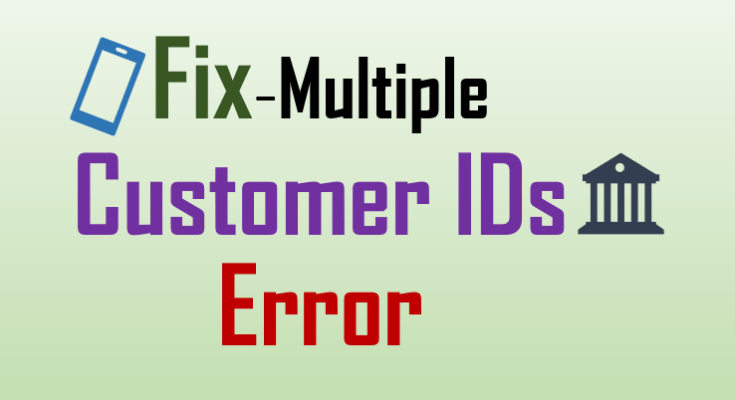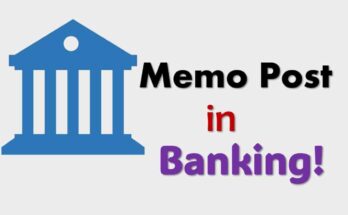A common error in BHIM UPI that shows your “mobile number registered with multiple customer IDs”. It may show when you try to generate your UPI ID in some mobile banking apps.
These mobile banking apps could be IndOASIS of Indian Bank or Canara ai1 of Canara Bank. So, if you are facing the same issue with your UPI ID, you can fix it in 3 ways.
This minor mobile banking error occurs when your mobile number is registered in more than one account. You may have linked your mobile number to several bank accounts or family members.
Furthermore, it may also happen that your name in your bank accounts may be mismatched. Because to create a UPI ID, your name and mobile number must be the same in all your bank accounts.
Steps to fix the mobile number registered with multiple customer IDs
It mostly happens when you have multiple customer IDs (bank accounts). There are 3 ways you can fix the problem when it shows your mobile number registered with multiple customer IDs.
- By Name Correction
- Changing Mobile Number
- Visiting the Branch
See also – How To Activate SBI Net Banking Online?
Step 1: First, check your name in your bank account through the mobile banking app. If found wrong in a certain bank account, visit the branch where you have an account. Then, correct your name in your bank account.
Step 2: If everything is correct in your account like your name, registered mobile number, address etc. Still, if the mobile app is not supported, visit the branch and change your mobile number.
Step 3: It may also happen that you have multiple bank accounts (customer ID); then, you need to visit the branch to activate your UPI services.
Why does it show multiple Customer ID errors?
Because some banking apps do not support your mobile number for UPI functionality as it is linked to multiple bank accounts. But, if it is showing an error only for the wrong name in your account, then you can solve it by correcting your name.
Or in another way, you can say that if you have the same mobile number linked to multiple bank accounts then the logic of some banking apps does not support UPI functions. In this case, you need to change your mobile number online (if there is an option) or visit the branch.
Check also:
Other common errors in UPI
This error may also appear – “Invalid transaction or if the member is not able to find a suitable response code (remitting)”. It is also a common error known as an invalid transaction code when the issuing bank does not accept the transaction.
In this case, you must visit the branch to activate your UPI ID. Because you have multiple accounts linked to the same mobile number, UPI is not allowed by some banks.
How to Solve Multiple Customer ID Errors Online?
Unfortunately, there is no online option to solve your bank account’s multiple customer ID errors. To create a UPI ID, you can do it easily through the BHIM UPI apps. But, if you have found errors like multiple customer IDs, you must visit the branch.
See also – No account mapped for this username
FAQs
A: You can add your mobile number to your several bank accounts.
A: UPI supports multiple bank accounts in a single mobile app. Your name and mobile number must be the same in all bank accounts.
A: You may have the wrong name with your registered mobile number in your bank account. So, check once and corrects your name; it will work. Still, if problems appear, then change your mobile number.